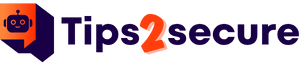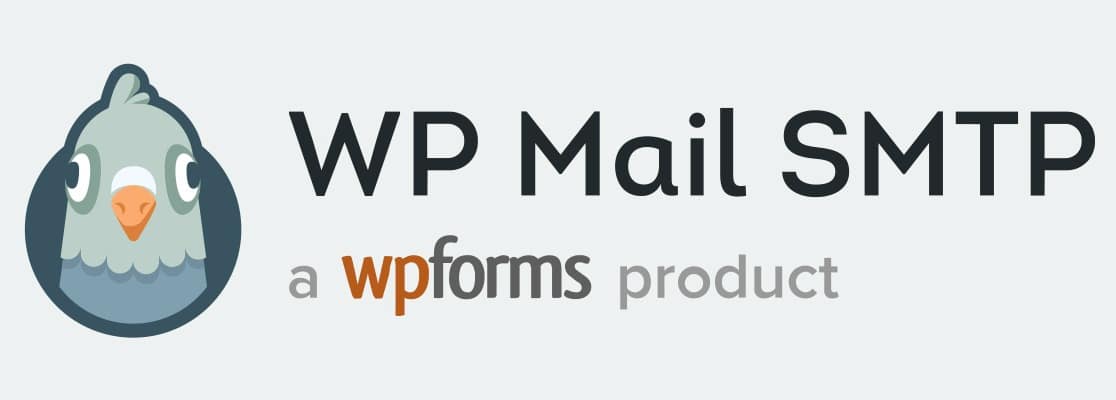
Sometimes while working with WordPress, we failed to send Emails through it. It is one of the most common issues that most of the users usually face. It is a well-documented problem that majority of the WordPress websites face.
We are here to make the email deliverability process easier and reliable. We are here to provide you the perfect solution to ensure that your emails reach the inbox. WP Mail SMTP Pro by WPForms is one of the finest solutions that offer you relief from such an annoying situation.
It fixes your email deliverability process by reconfiguring WordPress so that it could use a perfect SMTP provider to send out emails.
What is SMTP?
To know the reasons behind the unsuccessful email sending, we must need to know about the term SMTP first. SMTP (Simple Mail Transfer Protocol) is an industrial standard for sending emails. For successful deliverability of the emails, one mush needs to configure SMTP properly.
While lacking in proper authentication of emails they can either to go SPAM folder itself and can even fail to deliver as well.
What is the reason behind issue WordPress not Sending Emails?
Email sending failure through WordPress is one of the most common issues that WordPress websites face. The issue generally arises due to the default settings of WordPress. WordPress uses the PHP mail function to send emails by default.
- Moreover, improver configuration for send PHP emails may also lead to the arrival of such issue. Majority of the service providers use a variety of tools to reduce the number of email spam. These tools generally work for the identification of email origin and its location.
- Whenever an email is being sent out through WordPress, it puts into spam or even sometimes denies the sending as well.
How to fix Email issues with WP Mail SMTP Pro by WPForms?
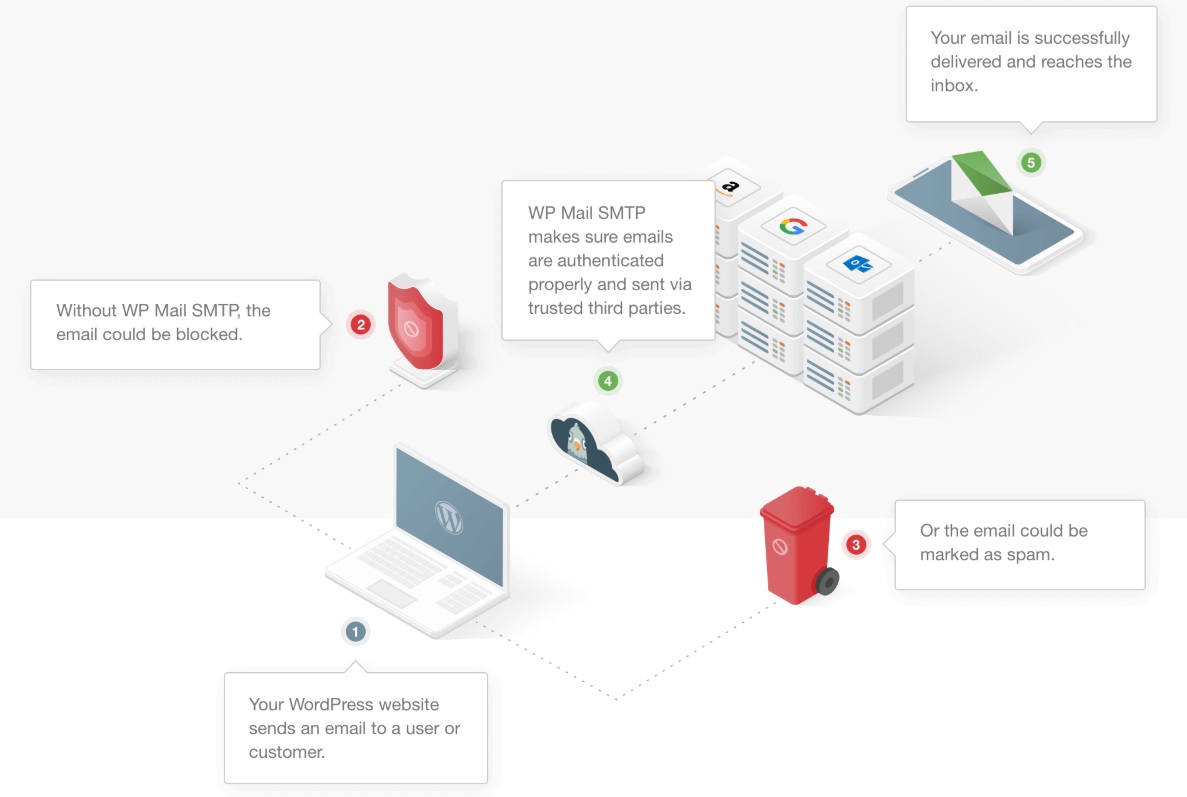
While working on a WordPress website if your emails are not being delivered, here is the step by step process through which you can easily fix this issue using WPForms.
- Launch your web browser and install the WP Mail SMTP Plugin on your device. Link: Install WP SMTP Now!
- Follow the instructions being provided there to activate the process successfully.
- After completed, now go to the Setting option of your WordPress website and then move towards the WP Mail SMTP setting option.
- You will be asked to enter email here. You will receive various notifications here, so try to add it carefully.
- Once done, now enter your From Name.
- Go to the Mailer field and then select Other SMTP option from there.
- Check the optional Return-Path of your website and set it to return path to match the From Email.
- Next, enter SMTP details in the provided columns very carefully.
For Gmail SMTP Options:
If you are using Gmail or G Suite options, then configure it as:
- SMTP Host: smtp.gmail.com
- SMTP Port: 465
- Encryption: Use SSL Encryption
- Authentication: YES
Now enter your email address in the provided column and save the settings on your website.
For Yahoo SMTP Options:
- SMTP Host: smtp.mail.yahoo.com
- SMTP Port: 465
- Encryption: Use SSL Encryption
- Authentication: YES
Enter your username and password in the dedicated columns and then save the changes you recently have made.
For Hotmail of Live SMTP Options:
- SMTP Host: smtp.live.com
- SMTP Port: 587
- Encryption: Use TLS encryption
- Authentication: YES
Once over, enter your username and password and save the changes you recently made. Now enable less Secure Apps to configure SMTP on your WordPress website.
For Gmail:
- You can easily do it by login to Gmail or G Suite account and then tap on the Less Secure apps section by clicking on the related link.
- Tap on Access for Less secure apps and then turn it ON.
For Yahoo:
- To enable less secure apps on Yahoo, make a secure login to your Yahoo account.
- Once done, now tap on Click here option to go further with the account security setting options.
- Now, turn on the Allow apps that use the less secure sign-in process.
- Once you did, Turn ON button will change into the green.
For Hotmail:
- Being a Live or Hotmail user, you really don’t need to enable less secure apps on your account to configuring. It is a default setting on Hotmail.
- Just check out the settings and make desirable changes. Don’t forget to save your settings for further use.
- Once you have done with the SMTP settings, next you have to send a test email to ensure that while your WordPress emails are now working properly or not.
- You can easily do it by launch the Email Test tab.
- Enter your email address in the provided columns and then tap on the Send Email button.
If you receive a success message sending on your device, it means that your tool has now started working correctly.